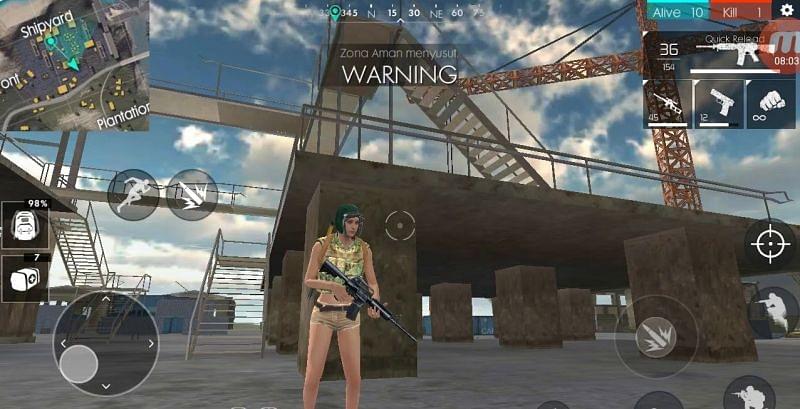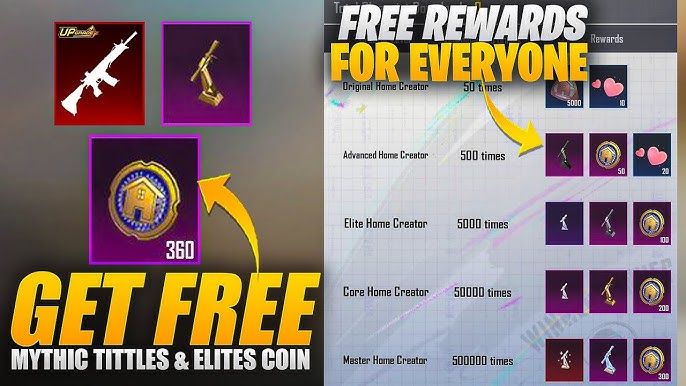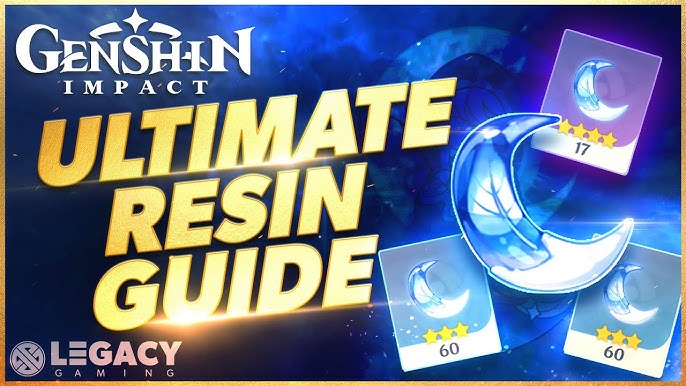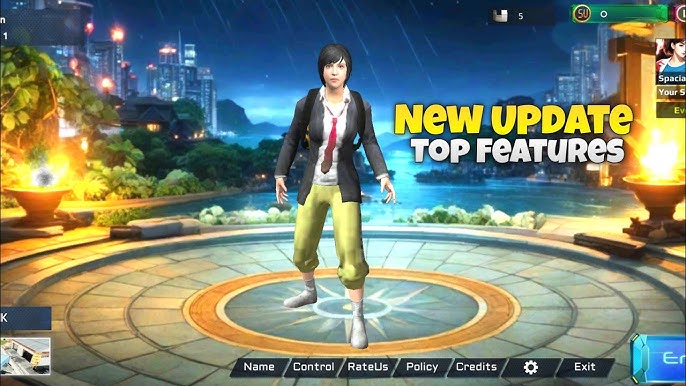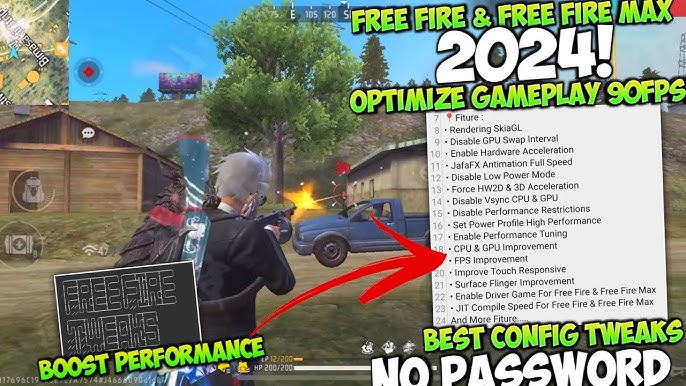
Free Fire 2024 Gameplay on Low-End Devices Garena Free Fire is one of the most popular battle royale games, known for its fast-paced action and exciting gameplay. However, if you’re playing on a low-end device, you may face issues like lag, frame drops, or even crashes. Luckily, with the right settings and optimizations, you can enjoy smooth gameplay even on devices with limited hardware.
In this guide, we’ll walk you through the best strategies to optimize Free Fire 2024 on low-end devices, including in-game settings, device management tips, and additional tweaks to ensure you get the best performance possible.
1. Adjust In-Game Graphics Settings
The most crucial step in optimizing Free Fire for low-end devices is to tweak the in-game graphics settings. Free Fire offers multiple settings that can help reduce the load on your device, improving overall performance.
Recommended Graphics Settings for Low-End Devices:
| Setting | Recommended Option |
|---|---|
| Graphics | Smooth |
| High FPS | Standard |
| Shadow | Off |
| Filter | Classic |
| Resolution | Low |
Tips:
- Graphics: Set to “Smooth” to reduce the graphical load, making the game easier to run on low-end hardware.
- High FPS: Select “Standard” instead of “High” to maintain a balance between visuals and performance.
- Shadows: Turn shadows off to improve frame rates, as shadow rendering can be taxing for weaker GPUs.
- Resolution: Set to “Low” to minimize the number of pixels the game needs to render, which directly impacts performance.
Table of Contents
2. Clear Background Apps and Free Up RAM
Running multiple apps in the background can eat up your device’s RAM, leaving less memory available for Free Fire to run smoothly. Low-end devices often have limited RAM, so it’s essential to free up as much as possible before launching the game.
Tips: Free Fire 2024 Gameplay on Low-End Devices
- Close All Unnecessary Apps: Before starting a match, clear all running apps, especially social media apps or heavy apps like Chrome.
- Use Game Boosters: Some smartphones come with built-in Game Boosters or performance modes that can help by automatically closing background tasks and optimizing your device’s resources.
- Restart Your Phone: A quick restart can free up RAM and kill background processes that might be slowing down your device.
3. Optimize Device Storage and Performance
Low-end devices often suffer from storage issues that can impact performance. Having enough storage space is essential for the smooth operation of Free Fire and for your device in general.
Tips:
- Free Up Storage: Keep at least 2GB of free storage on your device to ensure Free Fire runs smoothly. Delete unused apps, large files, and unnecessary data.
- Move Game to External Storage (if available): If your device allows it, moving the game files to an SD card can free up internal storage, improving overall performance.
- Clear Cache Regularly: The game’s cache can build up over time, causing slowdowns. Go to Settings > Apps > Free Fire and clear the cache regularly to maintain optimal performance.
4. Use Game Optimization Apps
There are several third-party apps available that help optimize your device for gaming. These apps can tweak system settings, free up RAM, and enhance overall performance.
Top Recommended Game Boosters:
| App Name | Features |
|---|---|
| Game Booster 4x | Enhances FPS, optimizes device performance |
| GFX Tool | Customizes graphics settings beyond in-game options |
| Dr. Booster | Cleans RAM and optimizes storage in real-time |
Tip: Be careful when using third-party apps and ensure that they are from trusted developers. Some apps may have negative effects or cause security risks.
5. Maintain Optimal Device Temperature
Overheating is a common issue for low-end devices, especially during extended gaming sessions. Excessive heat can cause thermal throttling, leading to a drop in performance and frame rates.
Tips to Control Device Temperature:
- Take Regular Breaks: Playing for extended periods without breaks can cause your device to overheat. Taking a few minutes between matches allows your phone to cool down.
- Avoid Playing While Charging: Charging while gaming can cause your phone to heat up faster. Try to keep your device fully charged before starting a long gaming session.
- Use a Cooling Pad or Stand: For prolonged gaming sessions, you can use a small cooling pad or a stand with fans to help dissipate heat.
6. Disable Unnecessary Features
Certain features on your phone can take up system resources and slow down gaming performance. Disabling these features while gaming can help optimize Free Fire on low-end devices.
Features to Disable:
- Battery Saver Mode: Battery Saver can reduce performance to extend battery life, so turn it off when gaming.
- Background Data for Other Apps: Disabling background data for non-essential apps can reduce network load and improve connectivity.
- Animations: Turn off or reduce system animations in the developer options to improve device responsiveness.
Tip: To access developer options, go to Settings > About Phone > Tap on Build Number seven times. In Developer Options, reduce or disable Window Animation Scale, Transition Animation Scale, and Animator Duration Scale.
7. Optimize Network Connection for Smooth Gameplay
A stable internet connection is crucial for a smooth Free Fire experience, especially on low-end devices. A poor connection can cause lag and make the game unplayable at times.
Tips for Optimizing Internet Connection:
- Use Wi-Fi: Whenever possible, play Free Fire on a Wi-Fi network instead of mobile data to reduce latency.
- Limit Wi-Fi Usage: Ensure no other devices or apps are hogging your Wi-Fi bandwidth. For the best performance, close all other devices that may be using the same connection.
- Use a VPN: In some regions, using a low-ping VPN can help reduce lag and provide a smoother gameplay experience.
8. Regularly Update Free Fire and Your Device
Both Free Fire and your device’s operating system receive updates regularly, which often include performance optimizations and bug fixes. Staying up-to-date can prevent lag and other performance issues.
Tips:
- Update Free Fire: Ensure that you’re always running the latest version of Free Fire, as developers often optimize performance and resolve bugs in each update.
- Update OS: Check for software updates for your device, as these may improve overall system stability and performance.
- Avoid Beta Versions: Beta versions of the game or OS might introduce bugs or performance issues. Stick with the stable releases for the best gaming experience.
Final Thoughts
Playing Free Fire on a low-end device in 2024 doesn’t have to be a frustrating experience. By following these optimization tips, adjusting the right in-game settings, and maintaining your device, you can enjoy smooth and lag-free gameplay. Remember, consistent performance comes from a combination of efficient system management, in-game optimizations, and hardware care.